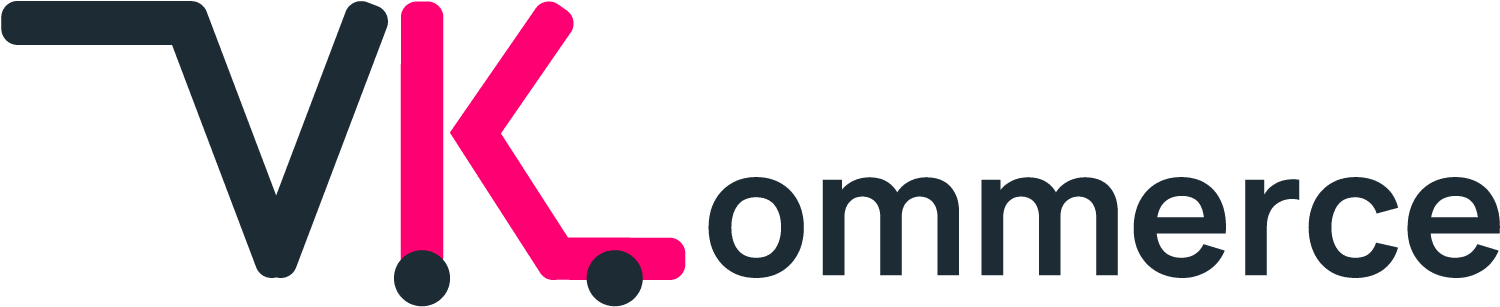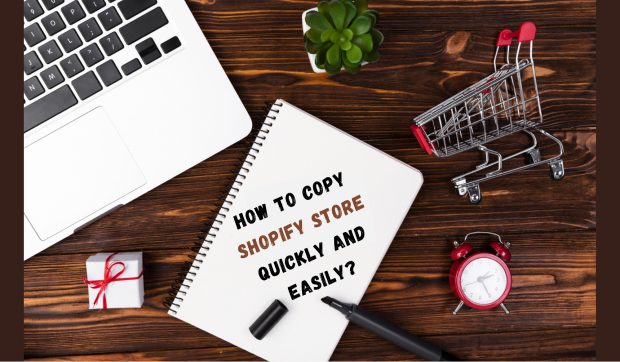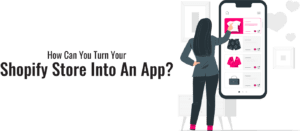Clone Your Way to Success: A Quick Shopify Store Copy Guide
Imagine you’re a savvy business owner or a creative designer. You’re using Shopify to build your online store because it’s easy and versatile.
But now, you want to copy Shopify store. This guide by VKommerce Shopify Development Agency will show you how to do it quickly and fast.
We’ll go through every step, making it simple for you. Ready to learn the secret of Shopify clone website? Let’s get started!
Can you copy Shopify store?
This question often arises: can you genuinely copy Shopify store?
Obviously, yes, but the methods and motivations behind this action can be as diverse as the digital storefronts.
So, you can make Shopify clone website, and there are good reasons for doing it:
- Safety Net: It’s like creating a safety backup for your store. In case something goes wrong, your business is safe.
- Design Experiments: You can try out new looks for your store without affecting the real one. It’s like having a ‘test store.’
- App Testing: You can test new tools and apps without risking your live store’s performance.
- Moving Home: If you need to move your store to a different Shopify account, making a copy helps the transition smoothly.
- Copying your Shopify store: It isn’t about being sneaky; it’s about being competent and prepared. It allows you to grow, try new things, and secure your business.
Why would you duplicate Shopify store?
Copy Shopify store is like having a secret weapon. It keeps your data safe, allows you to try new things, makes moving your store easy, helps you reach new customers, and is an intelligent choice for teamwork.
Here’s why you should embrace this intriguing concept:
Backup and Security:
It’s like creating a safety net. You will retain your important data if something goes wrong with your store.
Development and Testing:
Think of it as a playground for trying out new things. You can experiment with designs, apps, and features without risking your main store.
In a test store, you can try different Shopify themes without affecting your live store, so you can find the best one for your store.
Get some extra flair with our Shopify maintenance services and customize your current theme to fit your brand perfectly.
Migration:
If you want to move your store to a new account, duplicating it makes the process smooth. You keep all your products, customer info, and order history intact.
Market Expansion:
When you want to reach new customers in different places or niches, a duplicate Shopify store can be customized to fit their needs perfectly.
Collaboration:
For professionals working on someone else’s store, duplication is a smart move.
You can make changes without disturbing the live store. It’s like working behind the scenes.
Copy Shopify Store – Duplicate Following Items
In this process, you’re not just duplicate Shopify store but crafting, curating, and conquering.
When you’re making a second Shopify store, you’ll want to copy these essential things:
- Products: Make Shopify duplicate products and bring over all your stuff, like pictures, descriptions, prices, and choices.
- Design: Copy how your store looks or try something new.
- Tools: Remember the helpful apps that make your store work well.
- Pages and Groups: Keep your custom pages and collections.
- Menu: Make sure people can find their way around your store.
- Customers: Bring their info and history to the new store.
- Web Address: If you have a unique web address, use it for the new store.
Copying your store isn’t just about copying; it’s about making your new store calm and familiar.
Things you cannot duplicate on Shopify
Some things can’t be easily copied when moving your business to Shopify. Here are the key points:
- Orders: Your sales history and payment info must be unique.
- Blog Posts: Your blog content needs to be moved manually to keep its unique character.
- Discounts and Gift Cards: Special offers and gift card setups should be remade on your new Shopify store.
- User-Generated Content: Customer reviews and comments won’t automatically transfer to your new store.
These are the aspects that make your Shopify store one-of-a-kind. While Shopify provides free tools for building your online business, your unique content, discounts, and customer interactions genuinely set your store apart.
Embrace the challenge of keeping your brand’s character as you switch to Shopify and see your business thrive in its distinct way.
Steps – How to copy the Shopify store Quickly
Now! Let’s embark on this journey of copy Shopify store together, and by the end of it, you’ll be a pro at duplicating your Shopify store.
Here’s our easy-to-follow guide:

Step 1: Creating a New Shopify Store
To begin, you need to create a new Shopify store. If you’re copying within the same account, follow these steps: Go to “Settings,” then click on “Billing,” and from there, select “Create New Store.”
If you’re moving to a different account, you should do this by visiting the Shopify website and starting from scratch.
Step 2: Setting Up Your Store’s Look with Themes
Your store’s appearance is essential. You can use the same theme on your original store or choose a new one you like.
It’s like picking out the perfect outfit for your store. Once you’ve chosen your theme, you can adjust it to match your original store’s design.
This way, your store’s style remains consistent.
Step 3: Moving Your Products
Your products are the heart of your store. To copy them, you’ll need to export your product listings from your original store and import them into your duplicate Shopify store.
This means you’re taking all the information about your Shopify duplicate product
– like pictures, descriptions, and prices – and moving them to your new store.
Step 4: Managing Your Apps
Apps are like special tools that make your store work better. You’ll want to reinstall or set up the same apps you have on your original store.
This way, all the helpful things your apps do will continue to happen in your new store.
Step 5: Organizing Collections, Pages, and Menus
Think of your store as a library. You’ll need to recreate your bookshelves and the pages in your books.
Also, recreate your catalog so that everything is organized and easy for your customers to find. It’s like making sure your books are in the correct order.
Step 6: Taking Care of Customer Data
Your customers are super important. To keep their information and their past orders, Shopify has tools and apps you can use.
This way, when your customers visit your new store, you remember them, and that’s nice.
Step 7: Domain Setup
A domain is like the address of your store on the internet. If you want your new store to have the same address as your old one, you must set that up.
It’s like ensuring your new house has the same street address as your old one.
Step 8: Testing and Checking Everything
Before inviting everyone to your new store, you should double-check that everything works perfectly.
Test all the button links, and make sure everything looks just right. This way, you’re confident your new store is ready for visitors.
To Sum Up:
And there you have it – a step-by-step guide to copying your Shopify store with simplicity and clarity.
By following these steps, you can ensure that your new store is a mirror image of your original, and you’ll be well-prepared to continue your business smoothly.
So, go ahead and start your duplication adventure with confidence!
Read also: Google Analytics Shopify Guide: What You Need To Know
FAQs
How can you copy someone’s Shopify store?
You can’t copy someone else’s Shopify store without their permission.
A Shopify store should only be duplicated for legitimate purposes, such as migration or collaboration with the store owner’s consent.
Can you transfer one Shopify store to another?
Yes, you can transfer a Shopify store to another Shopify account by following the official guidelines provided by Shopify.
This is useful when changing ownership or managing multiple stores under separate accounts.
Can you download a Shopify store?
You can’t download an entire Shopify store as a single file.
However, you can export specific data like product information and customer details using Shopify’s export tools.
How do I import Shopify products to another Shopify store?
You can use the built-in CSV import feature to import products from one Shopify store to another.
Export your product data from the source store as a CSV file and then import it into the target store.
Shopify provides detailed instructions for this process in its help documentation.